Waterproof ULEFONE ARMOR 21 RUGGED 8GB 256GB with 6.58″ Face ID NFC Android 13 4G LTE,
How to Use ULEFONE ARMOR 21 RUGGED 8GB 256GB
Getting Started
- Insert the SIM card(s) into the SIM card slot(s). Make sure to use a nano-sized SIM card.
- Charge your phone using the included power adapter and USB cable. The battery will last for several days in normal use.
- Turn on your phone by pressing and holding the power button located on the side of the device.
Setting Up
- Follow the on-screen prompts to select your preferred language, connect to a Wi-Fi network, and sign in to your Google account.
- Set up your fingerprint and/or Face ID for secure unlocking of your device.
- Customize your home screen by adding widgets, shortcuts, and rearranging app icons to your liking.
Using the Camera
- Open the camera app by locating the camera icon on your home screen or app drawer.
- To capture a photo, tap the shutter button. Use the on-screen controls to adjust settings like flash, HDR, and shooting mode.
- To record a video, switch to video mode by tapping the video camera icon. Press the record button to start and stop recording.
- Explore different camera modes like night vision, beauty mode, pro mode, panorama, and more for enhanced photography experiences.
Navigating the Device
- Swipe up from the bottom of the screen to access the app drawer, where all your installed apps are located.
- Swipe down from the top of the screen to access the notification center for quick settings and incoming notifications.
- Swipe left or right on the home screen to switch between different home screen panels.
- Use the navigation buttons or gestures (depending on your preference) for navigating within apps and returning to the home screen.
Connecting to the Internet
- Connect to a Wi-Fi network by going to Settings > Wi-Fi and selecting the desired network from the list.
- Enable mobile data by going to Settings > Network & internet > Mobile network and toggling the switch on.
- To connect to other devices using NFC, ensure NFC is enabled in the settings and simply tap your phone against the other compatible device.
- Bluetooth can be turned on in the settings to connect your phone to other Bluetooth-enabled devices like headphones, speakers, or smartwatches.
Managing Apps and Settings
- Install new apps from the Google Play Store by opening the Play Store app and searching for the desired app. Tap “Install” to download and install.
- Uninstall apps by locating them on the app drawer, long-pressing on the app icon, and selecting “Uninstall” or dragging the app to the “Uninstall” bin.
- Adjust various settings such as display preferences, sound settings, security options, and more by going to the Settings app.
- Update your phone’s software by going to Settings > System > Advanced > System Update and checking for available updates.
With these instructions, you’re now ready to enjoy your ULEFONE ARMOR 21 RUGGED 8GB 256GB smartphone to its fullest potential. Have fun exploring its features and capabilities!
, , Ulefone
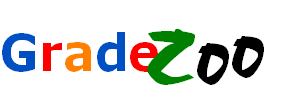























Reviews
There are no reviews yet.