UMIDIGI A15/A15C 6.7-Inch FHD+ Android 13 Smartphone with 5000mAh Battery, 8GB RAM and 256GB/128GB Storage, NFC,
How to Use the UMIDIGI A15,A15C Smartphone
Table of Contents
- Powering On the Device
- Setting Up the Device
- Connecting to Networks
- Using the Camera
- Unlocking the Device
Powering On the Device- Press and hold the power button located on the side of the device until the UMIDIGI logo appears on the screen.
- The device will then boot up and display the lock screen.
Setting Up the Device- Follow the on-screen instructions to choose your preferred language, connect to Wi-Fi, and agree to the terms and conditions.
- Sign in with your Google account or create a new one if you don’t have an existing account.
- Set up your device preferences and personalize your home screen.
Connecting to Networks- For Wi-Fi connection, go to Settings > Wi-Fi and select your desired network. Enter the password if required.
- For mobile data connection, insert your SIM card into the SIM card slot and ensure mobile data is enabled in Settings.
- To connect via Bluetooth, go to Settings > Bluetooth and turn on Bluetooth. Select the device you want to pair with.
Using the Camera- To access the camera, swipe left or right on the home screen and tap on the Camera icon.
- Tap the shutter button to take a photo. Use the camera settings to adjust photo settings such as resolution and shooting mode.
- For front-facing camera, tap the camera icon on the bottom right to switch cameras.
Unlocking the Device- For Face Unlock, go to Settings > Security & Privacy > Face unlock and follow the prompts to set up facial recognition.
- To unlock using the fingerprint sensor, locate the sensor on the side of the device and register your fingerprint in Settings > Security & Privacy > Fingerprint Authentication.
- Follow the on-screen instructions to choose your preferred language, connect to Wi-Fi, and agree to the terms and conditions.
- Sign in with your Google account or create a new one if you don’t have an existing account.
- Set up your device preferences and personalize your home screen.
Connecting to Networks- For Wi-Fi connection, go to Settings > Wi-Fi and select your desired network. Enter the password if required.
- For mobile data connection, insert your SIM card into the SIM card slot and ensure mobile data is enabled in Settings.
- To connect via Bluetooth, go to Settings > Bluetooth and turn on Bluetooth. Select the device you want to pair with.
Using the Camera- To access the camera, swipe left or right on the home screen and tap on the Camera icon.
- Tap the shutter button to take a photo. Use the camera settings to adjust photo settings such as resolution and shooting mode.
- For front-facing camera, tap the camera icon on the bottom right to switch cameras.
Unlocking the Device- For Face Unlock, go to Settings > Security & Privacy > Face unlock and follow the prompts to set up facial recognition.
- To unlock using the fingerprint sensor, locate the sensor on the side of the device and register your fingerprint in Settings > Security & Privacy > Fingerprint Authentication.
- To access the camera, swipe left or right on the home screen and tap on the Camera icon.
- Tap the shutter button to take a photo. Use the camera settings to adjust photo settings such as resolution and shooting mode.
- For front-facing camera, tap the camera icon on the bottom right to switch cameras.
Unlocking the Device- For Face Unlock, go to Settings > Security & Privacy > Face unlock and follow the prompts to set up facial recognition.
- To unlock using the fingerprint sensor, locate the sensor on the side of the device and register your fingerprint in Settings > Security & Privacy > Fingerprint Authentication.
, , UMIDIGI
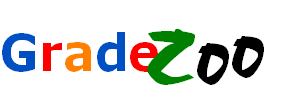








Reviews
There are no reviews yet.