HP 24″ AIO Desktop Computer – 11th Gen. i3, 4GB RAM, 256GB SSD,
How to Use the NEW HP 24″ ALL IN ONE DESKTOP COMPUTER
For Beginners
Follow these step-by-step instructions to get started with your new HP 24″ All-in-One Desktop Computer:
- Package contents
- HP 24″ All-in-One Desktop Computer
- Power adapter
- Wireless keyboard and mouse
- User manual
- Connect the power
- Plug one end of the power adapter into the back of the computer and the other end into a power outlet.
- Turn on the computer
- Press the power button located on the side or back of the computer.
- Set up Windows 11
- Follow the on-screen prompts to set up your Windows account, language preferences, and privacy settings.
- Connect to the internet
- If you have a wireless network, go to the taskbar and click on the Wi-Fi icon to search for available networks. Select your network and enter the password if prompted.
- If you have a wired internet connection, connect one end of an Ethernet cable to the RJ-45 port on the back of the computer and the other end to your modem or router.
- Personalize your desktop
- Right-click on the desktop and select “Personalize” to change the background, theme, and other visual settings.
- Install software
- Visit the Windows Store or your preferred software provider to download and install the applications you need.
- Use the built-in features
- The HP 24″ All-in-One Desktop Computer comes with built-in features like a 720p HD privacy camera, dual array digital microphones, and a 3-in-1 memory card reader. Refer to the user manual for instructions on how to use these features.
That’s it! You are now ready to start using your new HP 24″ All-in-One Desktop Computer. Enjoy!
, , HP
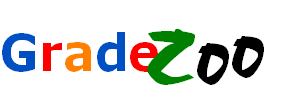







Reviews
There are no reviews yet.