Dell All-in-One PC, i5, 32GB RAM, 2TB SSD,
How to Use the Dell All in One Computer PC i5
Introduction
Congratulations on your purchase of the Dell All in One Computer PC i5! This guide will provide you with step-by-step instructions on how to use your new computer.
Contents
- Turning on the Computer
- Setting up Windows
- Connecting to the Internet
- Using the Desktop
- Using Applications
- Customizing Your Computer
Turning on the Computer
To turn on the computer, locate the power button on the All in One PC. Press the power button to start the computer. Wait for the computer to boot up.
Setting up Windows
When the computer has finished booting up, you will be prompted to set up Windows. Follow the on-screen instructions to select your language, region, and other preferences. Create a user account and set a password for your computer.
Connecting to the Internet
To connect to the internet, make sure you have a working internet connection and locate the WiFi icon on the taskbar. Click on the WiFi icon and select your WiFi network from the list. Enter your WiFi password if prompted. Once connected, you will have access to the internet.
Using the Desktop
The desktop is the main screen of your computer. It displays icons, shortcuts, and other items. To open an application or file, simply double-click on its icon. To navigate between screens and windows, use the mouse or touchpad.
Using Applications
Your Dell All in One Computer PC i5 comes with various pre-installed applications, including AVG Anti-Virus, LibreOffice, Google Chrome, and more. To open an application, locate its icon on the desktop or search for it using the Start menu. Double-click on the application icon to launch it.
Customizing Your Computer
You can customize your computer to meet your preferences. To change settings, click on the Start menu and select “Settings”. From there, you can personalize your desktop background, adjust display settings, change power options, and more.
Congratulations, you are now ready to use your Dell All in One Computer PC i5! If you have any further questions or need technical support, please reach out to our certified technical support team for assistance.
, , Dell
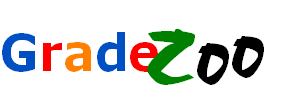









Reviews
There are no reviews yet.