8GB DDR4 RAM Upgrade,
How to use the 8GB DDR4 2133MHz PC4-17000 288-PIN NON-ECC UDIMM Computer RAM Upgrade
Step 1: Shut down your computer
- Save any open files and close all applications.
- Click on the Start button and select “Shut down”.
Step 2: Open your computer case
- Unplug all cables from your computer.
- Remove the screws on the back or side panel of your computer case.
- Slide off the side panel to access the inside of your computer.
Step 3: Locate the RAM slots
- Look for the existing RAM modules on your computer’s motherboard.
- Identify the empty slots where you will install the new RAM module.
Step 4: Ground yourself
- Prevent any static electricity from damaging your computer’s components by grounding yourself.
- Touch a metal part of the computer case to discharge any static electricity.
Step 5: Install the new RAM module
- Hold the new RAM module by its sides, avoiding touching the gold contacts.
- Align the notch on the RAM module with the slot on the motherboard.
- Gently push the module into the slot until it clicks into place.
Step 6: Close your computer case
- Put the side panel back onto your computer case.
- Tighten the screws to secure the panel.
- Reconnect all cables to your computer.
Step 7: Power on your computer
- Plug in the power cable and press the power button to turn on your computer.
Congratulations, you have successfully installed the 8GB DDR4 2133MHz PC4-17000 288-PIN NON-ECC UDIMM Computer RAM Upgrade!
, , Arch Memory
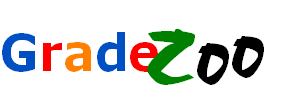









Reviews
There are no reviews yet.